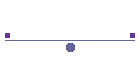|
AMI BIOS BEEP CODES
The following are
AMI BIOS Beep Codes that can occur. However because of the wide variety
of different computer manufacturers with this BIOS the beep codes may
vary.
|
Beep Code |
Descriptions |
|
1 short |
DRAM refresh failure |
|
2 short |
Parity circuit failure |
|
3 short |
Base 64K RAM failure |
|
4 short |
System timer failure |
|
5 short |
Process failure |
|
6 short |
Keyboard controller Gate A20
error |
|
7 short |
Virtual mode exception error |
|
8 short |
Display memory Read/Write
test failure |
|
9 short |
ROM BIOS checksum failure |
|
10 short |
CMOS shutdown Read/Write
error |
|
11 short |
Cache Memory error |
|
1 long, 3 short |
Conventional/Extended memory failure |
|
1 long, 8 short |
Display/Retrace test failed |
AWARD BIOS BEEP CODES
The following are
Award BIOS Beep Codes that can occur. However because of the wide
variety of different computer manufacturers with this BIOS the beep
codes may vary.
|
Beep Code |
Description |
|
1 long, 2 short |
Indicates a video error has
occurred and the BIOS cannot initialize the video screen to display
any additional information |
|
Any other beep(s) |
RAM problem. |
If any other
correctable hardware issues the BIOS will display a message.
IBM BIOS
The following are
IBM BIOS Beep Codes that can occur. However because of the wide variety
of models shipping with this BIOS the beep codes may vary.
|
Beep Code |
Description |
|
No Beeps |
No Power, Loose Card, or
Short. |
|
1 Short Beep |
Normal POST, computer is ok. |
|
2 Short Beep |
POST error, review screen
for error code. |
|
Continuous Beep |
No Power, Loose Card, or
Short. |
|
Repeating Short Beep |
No Power, Loose Card, or
Short. |
|
One Long and one Short Beep |
Motherboard issue. |
|
One Long and Two short Beeps |
Video (Mono/CGA Display
Circuitry) issue. |
|
One Long and Three Short
Beeps. |
Video (EGA) Display Circuitry. |
|
Three Long Beeps |
Keyboard / Keyboard card error. |
|
One Beep, Blank or Incorrect
Display |
Video Display Circuitry. |
MACINTOSH STARTUP TONES
|
TONES |
ERROR |
|
Error Tone. (two sets of
different tones) |
Problem with logic board or
SCSI bus. |
|
Startup tone, drive spins,
no video |
Problem with video controller. |
|
Powers on, no tone. |
Logic board problem. |
|
High Tone, four higher
tones. |
Problem with SIMM. |
PHOENIX BIOS BEEP CODES
The following is
for PHOENIX BIOS Q3.07 OR 4.X
|
Beep Code |
Description / What to Check |
|
1-1-1-3 |
Verify Real Mode. |
|
1-1-2-1 |
Get CPU type. |
|
1-1-2-3 |
Initialize system hardware. |
|
1-1-3-1 |
Initialize chipset registers
with initial POST values. |
|
1-1-3-2 |
Set in POST flag. |
|
1-1-3-3 |
Initialize CPU registers. |
|
1-1-4-1 |
Initialize cache to initial
POST values. |
|
1-1-4-3 |
Initialize I/O. |
|
1-2-1-1 |
Initialize Power Management. |
|
1-2-1-2 |
Load alternate registers
with initial POST values. |
|
1-2-1-3 |
Jump to UserPatch0. |
|
1-2-2-1 |
Initialize keyboard controller. |
|
1-2-2-3 |
BIOS ROM checksum. |
|
1-2-3-1 |
8254 timer initialization. |
|
1-2-3-3 |
8237 DMA controller initialization. |
|
1-2-4-1 |
Reset Programmable Interrupt Controller. |
|
1-3-1-1 |
Test DRAM refresh. |
|
1-3-1-3 |
Test 8742 Keyboard Controller. |
|
1-3-2-1 |
Set ES segment to register
to 4 GB. |
|
1-3-3-1 |
28 Autosize DRAM. |
|
1-3-3-3 |
Clear 512K base RAM. |
|
1-3-4-1 |
Test 512 base address lines. |
|
1-3-4-3 |
Test 512K base memory. |
|
1-4-1-3 |
Test CPU bus-clock
frequency. |
|
1-4-2-4 |
Reinitialize the chipset. |
|
1-4-3-1 |
Shadow system BIOS ROM. |
|
1-4-3-2 |
Reinitialize the cache. |
|
1-4-3-3 |
Autosize cache. |
|
1-4-4-1 |
Configure advanced chipset registers. |
|
1-4-4-2 |
Load alternate registers
with CMOS values. |
|
2-1-1-1 |
Set Initial CPU speed. |
|
2-1-1-3 |
Initialize interrupt vectors. |
|
2-1-2-1 |
Initialize BIOS interrupts. |
|
2-1-2-3 |
Check ROM copyright notice. |
|
2-1-2-4 |
Initialize manager for PCI
Options ROMs. |
|
2-1-3-1 |
Check video configuration
against CMOS. |
|
2-1-3-2 |
Initialize PCI bus and
devices. |
|
2-1-3-3 |
Initialize all video
adapters in system. |
|
2-1-4-1 |
Shadow video BIOS ROM. |
|
2-1-4-3 |
Display copyright notice. |
|
2-2-1-1 |
Display CPU type and speed. |
|
2-2-1-3 |
Test keyboard. |
|
2-2-2-1 |
Set key click if enabled. |
|
2-2-2-3 |
56 Enable keyboard. |
|
2-2-3-1 |
Test for unexpected interrupts. |
|
2-2-3-3 |
Display prompt "Press F2 to
enter SETUP". |
|
2-2-4-1 |
Test RAM between 512 and
640k. |
|
2-3-1-1 |
Test expanded memory. |
|
2-3-1-3 |
Test extended memory address
lines. |
|
2-3-2-1 |
Jump to UserPatch1. |
|
2-3-2-3 |
Configure advanced cache registers. |
|
2-3-3-1 |
Enable external and CPU
caches. |
|
2-3-3-3 |
Display external cache size. |
|
2-3-4-1 |
Display shadow message. |
|
2-3-4-3 |
Display non-disposable segments. |
|
2-4-1-1 |
Display error messages. |
|
2-4-1-3 |
Check for configuration errors. |
|
2-4-2-1 |
Test real-time clock. |
|
2-4-2-3 |
Check for keyboard errors |
|
2-4-4-1 |
Set up hardware interrupts
vectors. |
|
2-4-4-3 |
Test coprocessor if present. |
|
3-1-1-1 |
Disable onboard I/O ports. |
|
3-1-1-3 |
Detect and install external
RS232 ports. |
|
3-1-2-1 |
Detect and install external
parallel ports. |
|
3-1-2-3 |
Re-initialize onboard I/O
ports. |
|
3-1-3-1 |
Initialize BIOS Data Area. |
|
3-1-3-3 |
Initialize Extended BIOS
Data Area. |
|
3-1-4-1 |
Initialize floppy controller. |
|
3-2-1-1 |
Initialize hard-disk controller. |
|
3-2-1-2 |
Initialize local-bus
hard-disk controller. |
|
3-2-1-3 |
Jump to UserPatch2. |
|
3-2-2-1 |
Disable A20 address line. |
|
3-2-2-3 |
Clear huge ES segment
register. |
|
3-2-3-1 |
Search for option ROMs. |
|
3-2-3-3 |
Shadow option ROMs. |
|
3-2-4-1 |
Set up Power Management. |
|
3-2-4-3 |
Enable hardware interrupts. |
|
3-3-1-1 |
Set time of day. |
|
3-3-1-3 |
Check key lock. |
|
3-3-3-1 |
Erase F2 prompt. |
|
3-3-3-3 |
Scan for F2 key stroke. |
|
3-3-4-1 |
Enter SETUP. |
|
3-3-4-3 |
Clear in-POST flag. |
|
3-4-1-1 |
Check for errors |
|
3-4-1-3 |
POST done--prepare to boot
operating system. |
|
3-4-2-1 |
One beep. |
|
3-4-2-3 |
Check password (optional). |
|
3-4-3-1 |
Clear global descriptor table. |
|
3-4-4-1 |
Clear parity checkers. |
|
3-4-4-3 |
Clear screen (optional). |
|
3-4-4-4 |
Check virus and backup
reminders. |
|
4-1-1-1 |
Try to boot with INT 19. |
|
4-2-1-1 |
Interrupt handler error. |
|
4-2-1-3 |
Unknown interrupt error. |
|
4-2-2-1 |
Pending interrupt error. |
|
4-2-2-3 |
Initialize option ROM error. |
|
4-2-3-1 |
Shutdown error. |
|
4-2-3-3 |
Extended Block Move. |
|
4-2-4-1 |
Shutdown 10 error. |
|
4-3-1-3 |
Initialize the chipset. |
|
4-3-1-4 |
Initialize refresh counter. |
|
4-3-2-1 |
Check for Forced Flash. |
|
4-3-2-2 |
Check HW status of ROM. |
|
4-3-2-3 |
BIOS ROM is OK. |
|
4-3-2-4 |
Do a complete RAM test. |
|
4-3-3-1 |
Do OEM initialization. |
|
4-3-3-2 |
Initialize interrupt controller. |
|
4-3-3-3 |
Read in bootstrap code. |
|
4-3-3-4 |
Initialize all vectors. |
|
4-3-4-1 |
Boot the Flash program. |
|
4-3-4-2 |
Initialize the boot device. |
|
4-3-4-3 |
Boot code was read OK. |
Generic BIOS password
listings:
Issue:
Generic BIOS
password listings.
Additional
Information:
If a BIOS
password is forgotten in some cases it may be possible to use a generic
BIOS password to bypass the unknown password. Or by using a generic BIOS
password you may be able to change the password to a different password.
Cause:
If a password is
mistakenly forgotten or set without your knowledge it may be necessary
to use a generic password to bypass or change the password.
Solutions:
Below is a
listing of generic passwords for the different types each of the major
types of BIOS.
Note: It is
important to realize that these passwords do not work on all types of
computers and/or BIOS chipsets. If you are unable to bypass or change
the password by using these passwords please refer to the document
CH000235 for how to
manually clear the unknown password.
AMI BIOS
A.M.I.
AMI
AMI_SW
AMI?SW
BIOS
HEWLITT RAND
LKWPETER
PASSWORD
Oder
AWARD BIOS
01322222
589589
589721
595595
598598
aLLy
aLLY
ALLY
ALFAROME
aPAf
_award
AWARD SW
AWARD PW
AWARD_SW
AWARD?SW
AWKWARD
BIOSTAR
CONCAT
Condo
d8on
djonet
HLT
J64
J256
J262
j332
j322
KDD
LKWPETER
lkwpeter
PINT
pint
SER
SKY_FOX
SYXZ
TTPTHA
ZAAADA
ZBAAACA
ZJAAADC
Russian Award
Passwords:
%øåñòü ïpîáåëîâ%
%äåâÿòü ïpîáåëîâ%
IBM APTIVA
BIOS
Press both mouse
buttons repeatedly during the boot
PHOENIX BIOS
phoenix
OTHER BIOS
ALFAROME
BIOSTAR
biostar
biosstar
CMOS
cmos
LKWPETER
lkwpeter
setup
SETUP
Syxz
Wodj
SOME COMPUTERS WITH TOSHIBA BIOS
Hold down the
Shift key as the computer is booting
Question:
How to clear an
unknown BIOS password.
Answer:
If you have
mistakenly lost your password to the computer BIOS password or you
receive a password at boot you will need to clear the BIOS password by
one of the following methods.
Precaution: When
inside the computer please be sure of the potential of
E S D.
·
Try generic BIOS
passwords. A complete listing of these passwords can be found on
document CH000451.
·
On the computer
motherboard locate the
BIOS clear / password jumper or dipswitch
and change its position. Once this jumper has been changed turn on the
computer and the password should by cleared. Once cleared turn the
computer off and return the jumper or dipswitch to its original
position.
The location of
the jumpers or dipswitches may vary, however here are general locations
where these jumpers / dipswitch may be located.
1.
On the edge of
the motherboard -
Most jumpers are located on the side of the motherboard for easy
accessibility, verify by looking at all visible edges of the
motherboard.
2.
By the CMOS
battery - Some
manufactures will place the jumper to clear the CMOS / BIOS password by
the actual CMOS battery.
3.
By the
processor - Some
manufactures will place the jumpers by the processor of the computer.
However note that in some cases these jumpers will be to change the
processor and not the password.
4.
Under the
keyboard or bottom of laptop
- If you are working on a computer laptop the location of the dipswitch
(almost never a jumper) can be under the keyboard or on the bottom of
the laptop in a compartment such as the memory compartment.
5.
Other visible
location - While it
is possible that the jumpers / dipswitches may not be in a visible
location, most manufactures try to make things easier by placing the
jumpers / dipswitches in another visible location.
Additionally,
when looking for the jumper / dipswitch the label of that switch can be
anything however in most cases will be labeled CLEAR - CLEAR CMOS - CLR
- CLRPWD - PASSWD - PASSWORD - PWD.
·
On the computer
motherboard locate and
remove the CMOS battery for at least 10 minutes allowing the computer to
loose its information. Note: this will not work on all computers.
·
If your
manufacturer has a bypass password this can be entered and allow you
access to the BIOS and or computer. Because of the security risk of a
bypass password generally only older computers will have this option. In
addition it is likely that this information will only be able to be
obtained from the computer, motherboard or BIOS
manufacturer.
·
On the computer
motherboard
locate the CMOS solider beads and jump the solider beads to clear the
password. The identification and location of these solider beads can
vary and if not available in computer documentation is generally only
obtainable through the computer manufacturer.
If one of the
above solutions do not clear the password or you are unable to locate
the jumpers or solider beads it is recommended you contact the computer
manufacturer
for the steps on clearing the computer password.
|